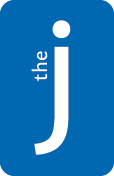We are here to help!
Please see the topics below for step-by-step instructions. If you need assistance at any time, please contact us at jaccounthelp@jccstl.org or 314.442.3173.
How to Create an Account on the J’s Community
You must be at least 18 years old to create a Community account. If you are under 18, ask a parent or guardian to create an account and register you using their account. (See “How to Register Yourself or Another Household Member for Programming” below.)
1. Create your personal online account in the new J online community at community.jccstl.org
- This will be a brand new login and not a previous user name and password used by the old J system.
2. Select “Create Account” which is in white writing just below the password field.
3. Fill out the form
Important: if you are a member, or have participated in any J programs, you must use the same name, birthdate and email address that we currently have on file for you. Otherwise, you may receive an error, or you may create a duplicate account that will not receive the correct pricing or access to certain sections of this website. Please feel free to contact us to confirm your information currently on file. If you need assistance at any time, please contact us at jaccounthelp@jccstl.org or 314.432.5700.
Click submit.
4. Check your email for a message from ‘jccstl’ from the address admin@tractionondemand.com. You may need to check your spam folder. Click the link provided in the email to verify the account.
5. Create your password following the guidelines. Click “Change Password.”
How to Attend Events, Virtual Fitness Classes or View Class Recordings
Note: Once you create your Community account, it can take up to one hour before you are able to access virtual programming. Please create your account (if you have not already done so) and access the “Virtual J” tab several days before the event you wish to participate in, so we have time to help you work through any issues you may have. For help, see “How to Create an Account on the J’s Community,” above, or contact us at memberservices@jccstl.org or 314.432.5700.
1. Go to community.jccstl.org and log in to your Community account.
2. Click on the “Virtual J” tab.
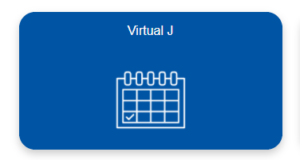
3. There are tabs for “Special Events,” “Group Exercise Classes” and “Previous” Events.

If you have purchased tickets or have a qualifying membership you will be able to view and enter these virtual programs and classes. If you are not able to view a program, please contact us for support (jaccounthelp@jccstl.org or 314.432.5700).
To confirm that you are logged in, look at the icon in the top right corner of your screen:
![]() = logged in
= logged in
![]() = not logged in
= not logged in
4. Under each tab, there are tiles representing each event, where you can view the name, description, date and time of the event. Just click on the event you would like to join. No further registration is required for you to join these programs.
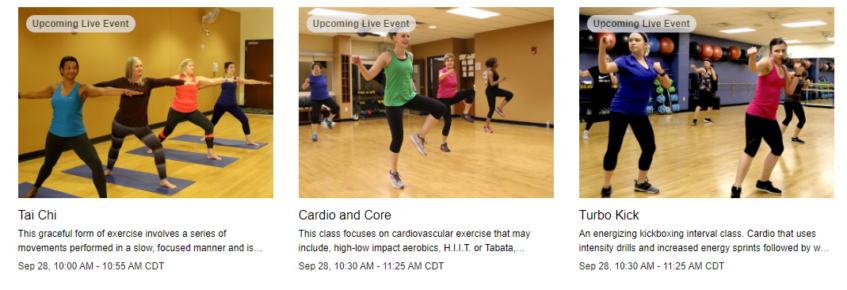
5. When it is time for the class to start, click on the event image. You will be taken directly to the virtual program which is most often a Zoom platform. (If you are not automatically redirected click on the i that appears in the top left of the screen and click on the zoom link). This system will not allow you to enter the virtual program early and must wait until the time indicated.
- Please note: At this time, Zoom classes are not supported in the Safari browser. It is recommended by Zoom to download another browser (Chrome, Firefox, Edge, etc.), in order to access Zoom live events.
6. Once you have joined, click on “Join with Computer Audio.” If you wish for the instructor and class to be able to see you during the class, click “Start Video.” (This may not be an option for every class or event.)
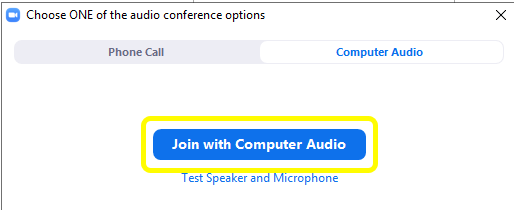
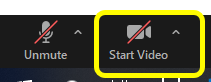
Previous Recordings
7. Under “Previous Recordings” you will see a list of events and the dates they occurred.

8. Click on the name of the event. You will be taken to the “Video” tab where you will find the video you can play at your convenience.
Using a TV to View Zoom Webinars
How to Connect an iPhone to Your TV
Connecting Your Laptop to Your TV
How to View Household Members and Add Household Members to Your Account
A household consists of 1 or 2 adults and their children, ages 23 and under. Children over the age of 23 and grandparents or other relatives should have their own household. To remove someone from your household, please contact us at jaccounthelp@jccstl.org or 314.432.5700.
1. Go to community.jccstl.org and log in to your Community Account. If you have not already done so, please create an account. (For help, see “How to Create an Account on the J’s Community” above.)
2. From the home tab, scroll down to “My Household.”
Any household members already in our system will display automatically.
If someone in your household has a membership or has participated in J programming, and they do not appear as part of your household, you may have duplicate accounts in our system, which can lead to incorrect pricing and access issues. If you think a family member is missing from your account, please contact us to confirm (jaccounthelp@jccstl.org or 314.432.5700).
3. To add a family member that is new to J programming, click the icon in the top right corner of the “My Household” box.
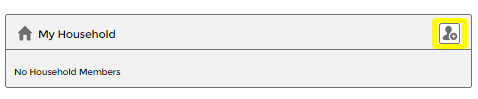
Important: If you have a family membership, adding a family member to your household does not automatically add them to the membership. You must come to the J or contact our Membership Department to add a family member to your family membership.
4. Fill out the “Create New Contact Form” and click save.
The New J App is available on Apple Store and Google Play
While a separate system, your online J Community pairs perfectly with our newly J app. If you have not already downloaded our app and set up your account, click here for more information.